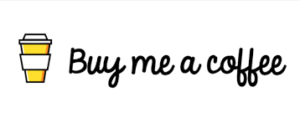Spooky2 uses their Baseline feature to help users get more accurate scan results, Baseline is a preset that automatically removes all electrical noise from the signal, Baseline is to help you determine when a sample is not found during a biofeedback scan A great tool for scanning signals, performing a baseline before scanning can greatly improve results. For example, some people may be concerned about Wi-Fi signals, electronic sounds, and other issues that may affect the scan results. Performing the Spooky2 Baseline function before scanning can help the system ignore these interferences and produce the most accurate scan results. The baseline is the standard GX biofeedback setup for contact mode, during the baseline the TENS pads used for biofeedback are glued together without the sample and scans are run to record ambient noise, so the sample will be the baseline scan and The only difference between the actual scan that follows, and the result is that unwanted interrupts are ignored.
Prepare with Spooky2 hardware :
- USB data cable
- Power Adapter
- Spooky2 GeneratorX Pro
- A Spooky2 TENS Pad
- Spooky2 TENS Cable
Set up your Spooky2 properly and connect the TENS pads to your GeneratorX Pro, glue the pads together and turn on your GeneratorX Pro.

Prepare with Spooky2 software:
Go to the Presets tab > Biofeedback > GeneratorX > select the preset to run, we recommend the GX General Biofeedback Scan(C)-JW preset.
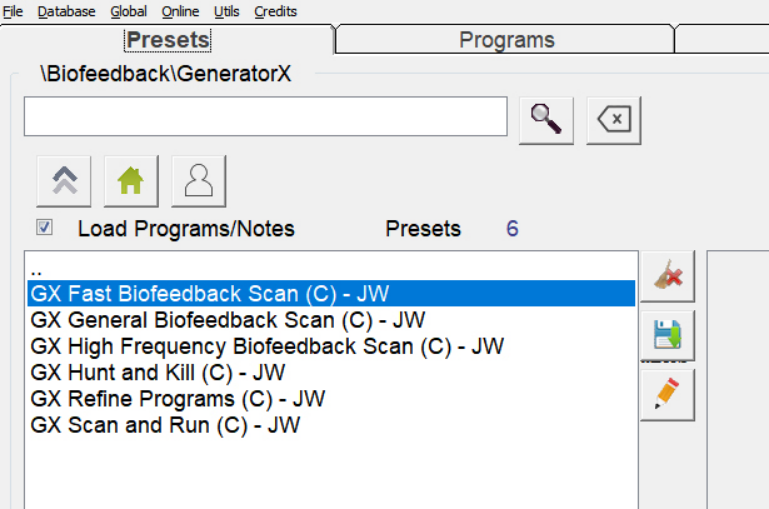
- Click Overlay Generator and click the correct generator port.
- Click Baseline in the Biofeedback Scan panel.
- Wait until the button next to “Baseline” turns green, indicating it’s done.
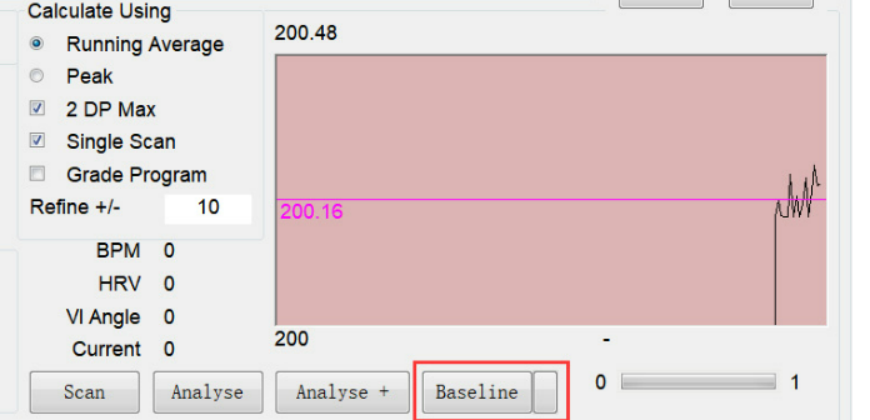
To perform a biofeedback scan, there are two easy methods that allow you to perform a biofeedback scan. You can choose one of them according to your needs:
- Place the two pads where you want to scan or problem areas of your body, such as placing them on either side of your waist to scan your kidneys.
- Place the sample into the sample digitizer. Click Scan to start the biofeedback scan.
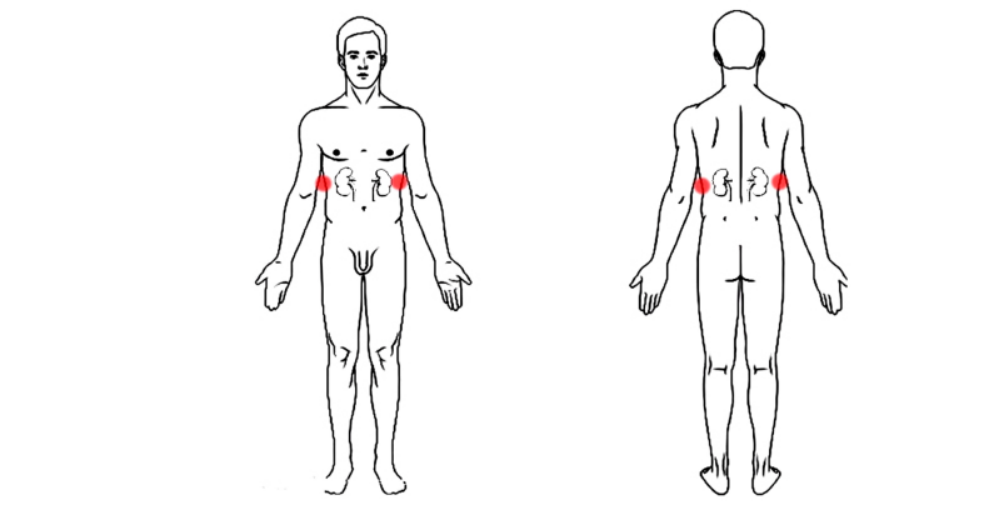
Notice:
- Pulse scan cannot use baseline.
- Do not change any parameters after Baseline starts.
To learn more about proper procedure watch this video -> https://www.youtube.com/watch?v=bGa9aD6RtGY