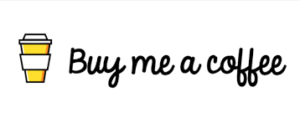Follow the steps to create your own program and add it to your custom database.
step 1
Select File -> Create Program.

Step 2
It’s good to name your program something like “Cancer Throat Sweep XX” because it will show up when searching for “cancer”, “throat” and “sweep”.
Step 3 – Enter your frequency
Now let’s enter the frequency, eg: 20,180,200,300; you can also enter a very powerful command in this field along with your frequency, eg a list of commands: xxx-yyy (frequency sweep) – this is where you enter a sweep between two frequencies way – xxx for one frequency and yyy for another, if you want to scan in ascending order, enter the lower frequency first, then the hyphen (scan command), then the higher frequency, example: 100-200
For downward sweep, enter the higher frequency first, then the hyphen, then the lower frequency, example: 200-100
=xxx (custom dwell), for any frequency you can specify a different dwell time than the default you want to apply to the rest of the frequencies, just type the equal sign (dwell command) followed by the dwell time in seconds , example: 200=600
Wx (Waveform): After the frequency you want to use a different waveform, just type W followed by the waveform number as shown in the table below; eg: you want frequency 10 to use a square wave, 10 W2.

Gx (Gate): After the target frequency or command, type G followed by 1 to turn the gate on, G followed by 0 to turn it off, example: G1, G0
Ax (Amplitude Amplitude): After your target frequency or command, type A followed by the voltage you wish to use, example: A05
Ox (Offset Offset): After your target, for positive offset types, a capital O followed by the desired value as a percentage of amplitude instead of voltage. Lowercase o for negative offset types. Example: O00 if 0% offset is required. o20 if a -20% offset is required.
Px (Phase Angle): After your target, type P followed by the desired value.
Lx (Light Wavelength): Spooky2 allows you to directly input the light wavelength. Enter L followed by your wavelength in nanometers (nm). Spooky2 will automatically convert it to the highest harmonic frequency your generator is set to transmit. CL can be used as a constant for Out 2.
Fx (Factor): Specify your desired value for the frequency factor of Out 2.
Cx (Constant): This is the value of the frequency constant for Out 2.
Mx (MW Factor MW Factor): Insert M before molecular weight/molar mass to convert to frequency.
Bx (Base Pairs Factor): Insert a B before the base pair entry to convert to frequency.
Example: You have six frequencies – 100, 200, 300, 400, 450 and 600. You want 100 and 200 transmissions to have a default dwell time of 3 minutes, and 300 transmissions of 10 minutes, all using a square wave with an amplitude of 9 volts and an offset of 0. The frequency is: 100 W2 A09 O00, 200, 300=600.
Also, you want 400 to sweep to 450 with a sine wave in 30 minutes. The frequency is: 400-450=1800 W1.
Finally, you want the 600 again to use a square wave as the default dwell. You also need an amplitude of 5 volts and a positive offset of 2.5 volts (ie 50% of the amplitude). The frequency is: 600 W2 A05 O50.
Step 4 Dwell time.
This is the amount of time (in seconds) that you want to transmit each frequency in the group. If you’re not sure what this should be, 180 seconds is a good default. Note that you can specify a single frequency deviation from this default by entering a simple command.
Step 5 Program Description
You can add comments that will be included in the search and displayed in the Program Description pane. Don’t worry if you get a text error when entering a collection, you can edit it later by selecting the Edit Custom Database command from the Database menu. You also have the option to manually open your custom file in Notepad and edit it there. Then you can save your program. After the Spooky2 database reloads, you will see your new program.
Welcome to watch the following youtube video demonstration ->