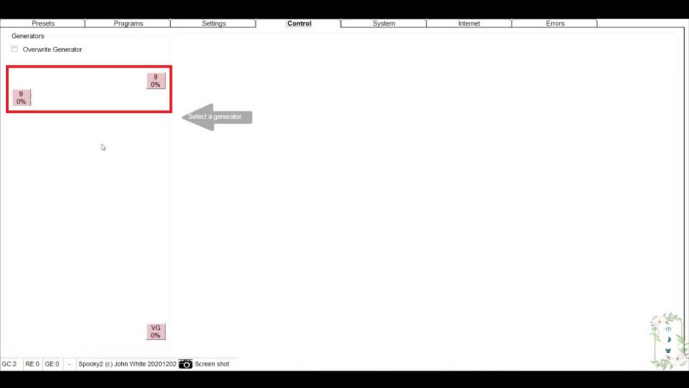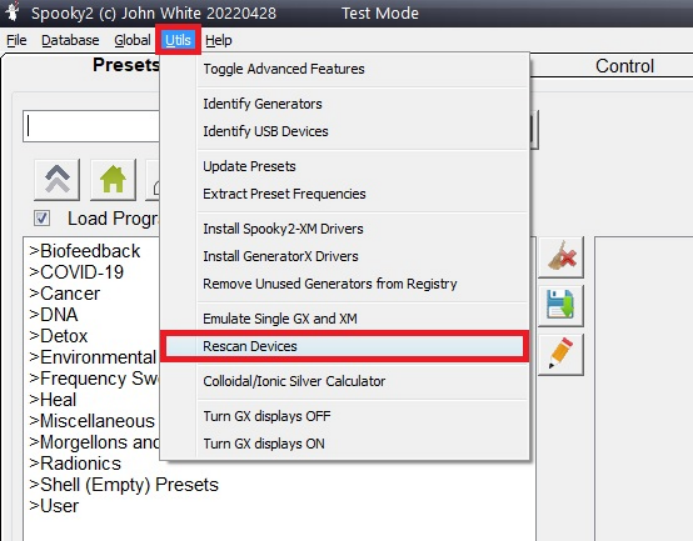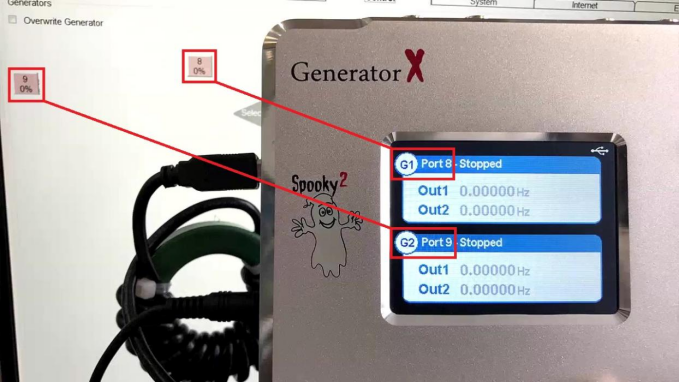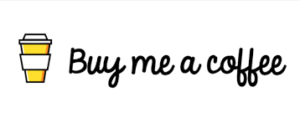Many customers are confused about how to identify the Spooky2 XM Generator or GeneratorX/GeneratorX Pro engine ports in the software, so the following paragraphs will show you how to find the correct port number for each engine in the Spooky2 software.
How Spooky2 XM Generator recognizes port numbers
First, connect your Spooky2 XM to your PC or laptop, then turn on Spooky2 XM and open your Spooky2 software. Go to the “Control” tab and you will see your engine on the left side of the screen. If your generator is not detected, go to “Utils” and click Rescan for devices. Spooky2 XM has only one port, so it’s easy to find its port number. If you want to use multiple XMs at the same time, we recommend that you connect them one by one. Once one engine is identified, you can make notes on it and connect the next, click on Rescan Devices and the new Generator Port Number that will appear on the screen will be the second XM.
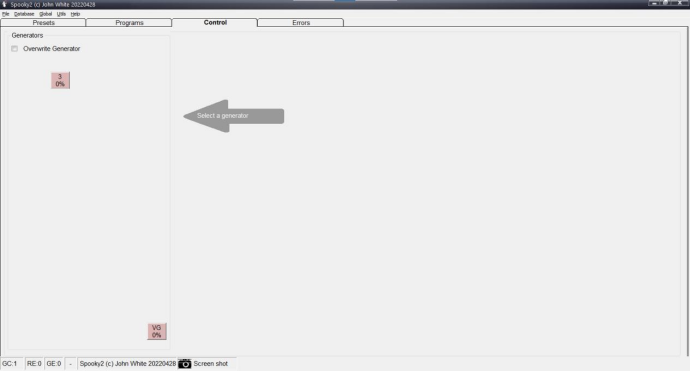
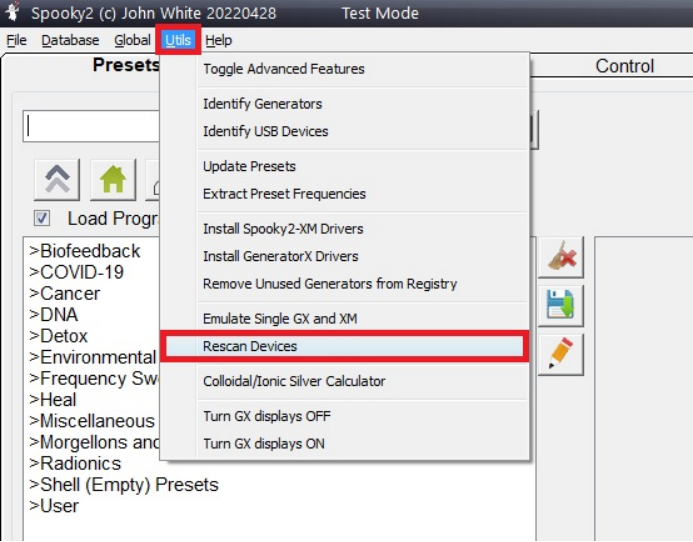
How to identify the port number of GeneratorX/GeneratorX Pro
Once the GX/GX Pro engine is connected, open the Spooky2 software, go to the “Control” tab, you will see two port numbers on the left side of the screen, as each GX/GX Pro has two generators built into it. If your generator is not detected, go to Utils and click Rescan device. Now, check the engine’s display to identify the ports, for example, in the image below, you can see that G1 is port 8 and G2 is port 9.