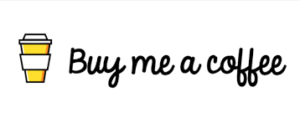How to load the program and run it independently on Spooky2 GeneratorX Pro
Spooky2 GeneratorX Pro can run in standalone mode, which means you can run the program without being connected to a computer, follow the steps below to learn how to use GeneratorX Pro in standalone mode.
Step 1: Load the program into GeneratorX Pro
First, complete the hardware connection, turn on Spooky2 GeneratorX Pro, open the Spooky2 software, go to the “Control” tab, you will find that two generators have been detected. Go to the Presets tab and select an Empty Shell Preset if desired. For example, I would choose Healing(R) – JW (Healing(R)-JW) to help my bones.
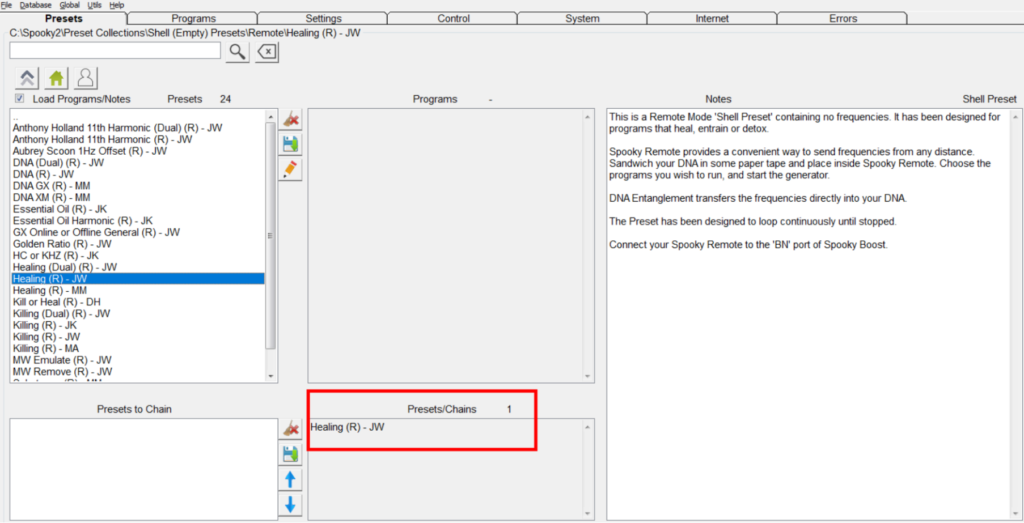
Then, go to the programs tab, search for the keyword “bone” and you will find many related programs. Double-click or click the “+” button on the program you want to load. You’ll see the programs added to “Loaded programs” in the lower left corner. Double check that these programs are exactly what you want before proceeding to the next step.
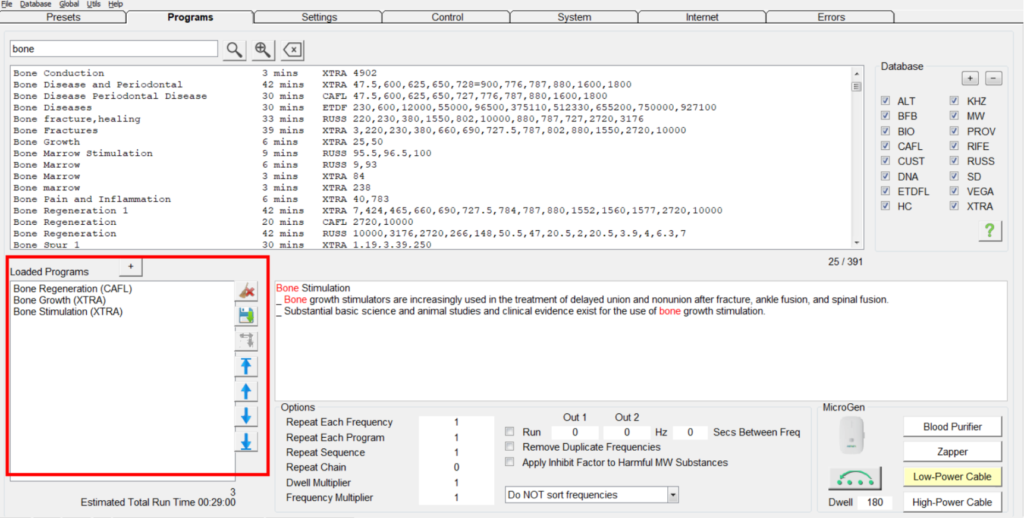
Go to the Controls tab, select Override Generator, select one of the two generators on your GeneratorX Pro, it doesn’t matter whether you choose Generator #3 or Generator #4. They all share the same program. In this example, I will select Generator #3.
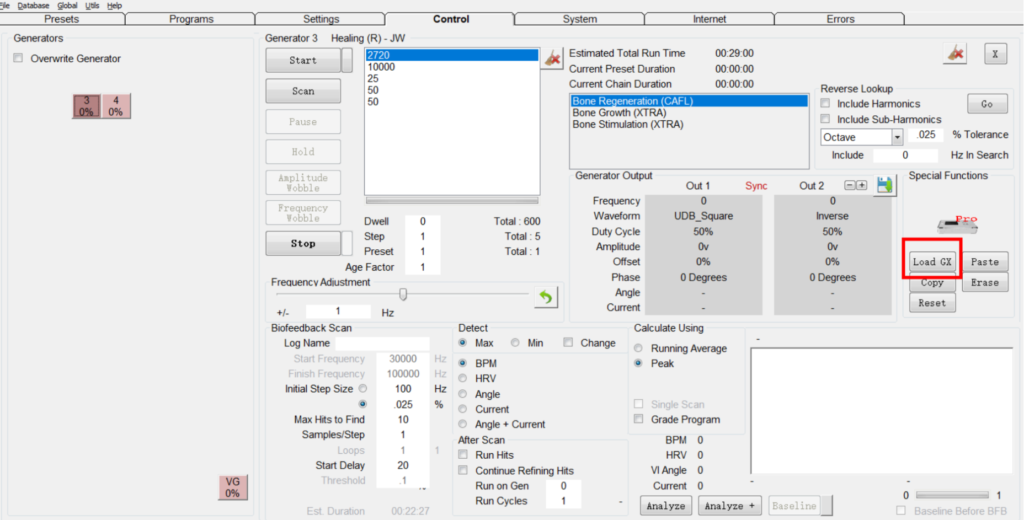
Click “Load GX” and you’ll see a new window pop up. Under “New program name,” give your new program a name so you can remind yourself what this program is about. If not, it automatically combines all program names into the title. Here I named the program “Bone Problem”, double click where you want to store the program, you can store your program in 30 places, you can also overwrite the existing program, however, all these programs should be in within the limit of 200 frequencies. Here I’ll put them at position 16, press save now. The Load Generator Box will close and the changes will be sent to your GeneratorX Pro.
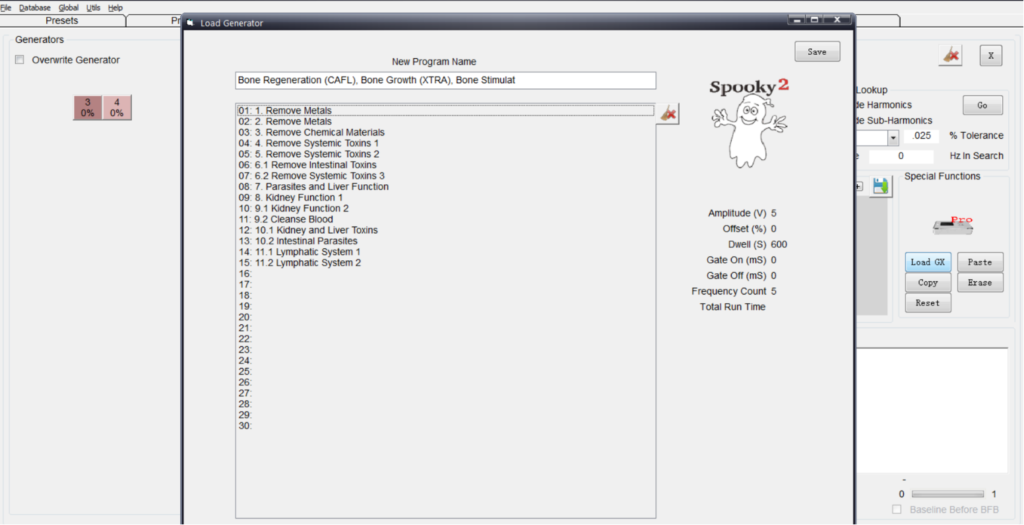
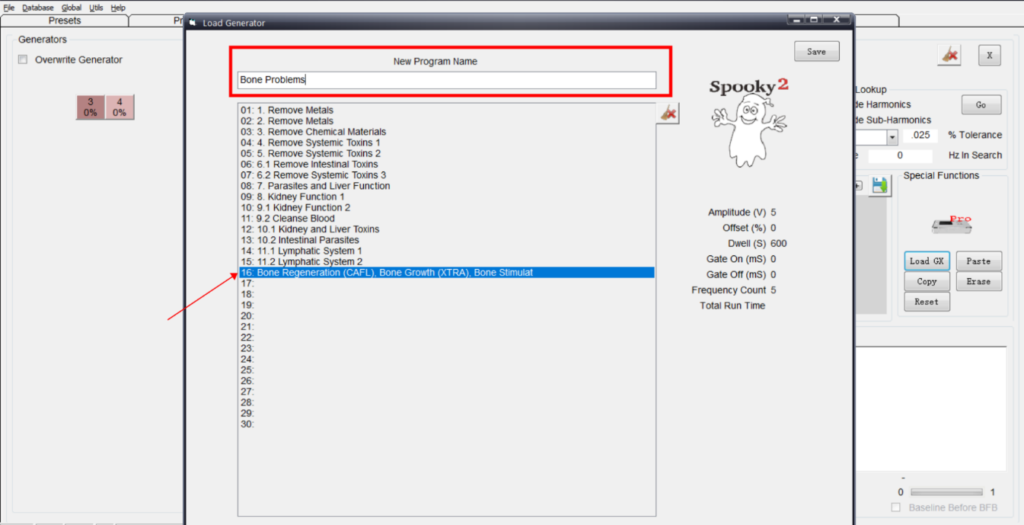
Repeat the above operations, one GX Pro can download up to 30 programs.
Step 2: Run the program in standalone mode
Once the download is complete, close the Spooky2 software and disconnect the GeneratorX Pro from the computer, connect the Spooky2 Boost and Remote to one of your GeneratorX Pro’s generators, then place your DNA sample into the Remote. Press the “G1” or “G2” button and you will see all the programs that have been loaded into GeneratorX Pro. Use the “Up” or “Down” button to select the program to run. Here I’m going to choose “Bone Problem”. Press the “Start” button and you will see the program ready on the G1. Then press the “Loop” button. “Run (Start)” means that the program is running. Now the program will run 24/7 until you manually stop it.
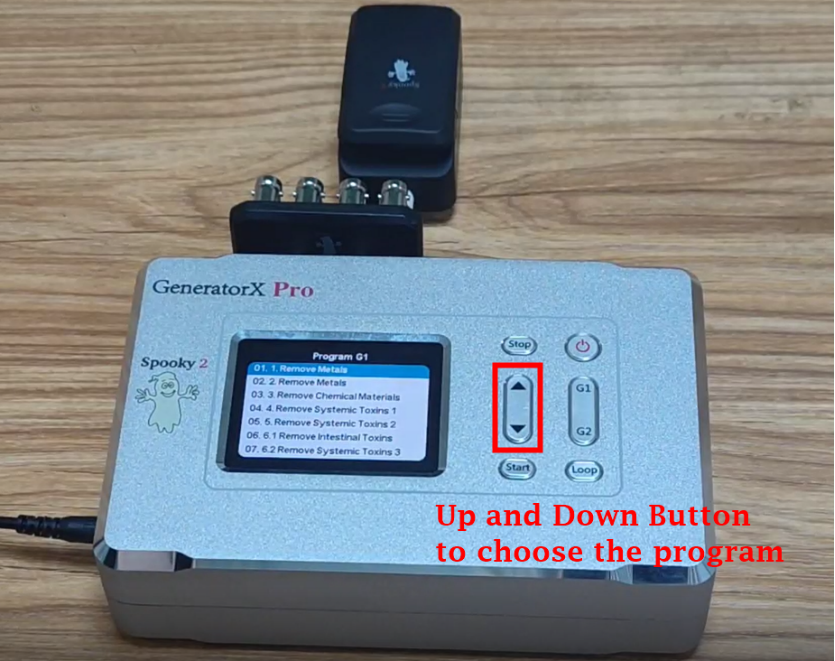
Appendix: There are a few things to note.
- Each program is limited to 200 frequencies.
- In a program, each frequency will use the same waveform, amplitude, offset and duration (dwell).
- You should keep your computer connected if you want to run scans, colloidal silver, or biofeedback scans.
- The Out 2 signal will be the inverse of Out 1. You cannot use Out 2 for modulation of Spooky2 Central Plasma. However, special presets are available to allow these machines to run using Out 1.
- When you connect Plasma to a standalone GeneratorX, it is suitable for frequencies over 100,000 Hz. For lower frequencies, they are boosted to harmonics above 100 kHz. Therefore, if the frequency is lower than 100 kHz, it is better to use an online GX plasma.